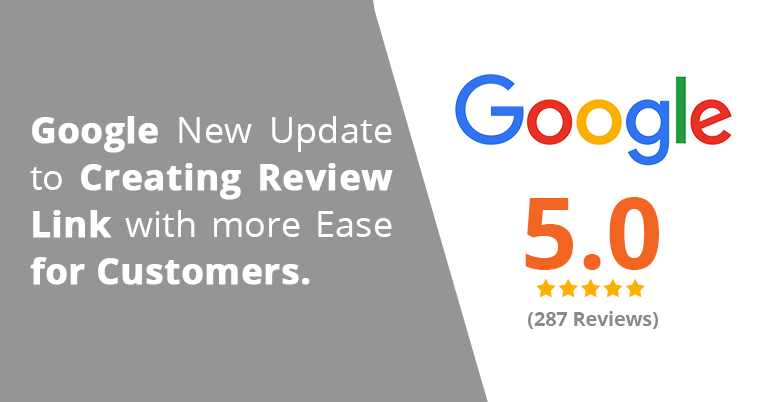
Google new update for creating review link with more ease for customers
Now, driving a successful business is easier than showing a prominent digital presence with more happy customers.
In real life, our products or services have spread through words from customer to customers. Once Google business page arrived, customer got space to put on their views, experience and comments to take confident decision by the customers. So, both the entrepreneurs and the customers got benefitted. Business considering customer’s suggestion and establishing modification in their approach, and on the other hand, common people who read it makes decisions accordingly for the purchase.
Therefore, Google review plays a significant role in lead conversion, since a business person should make sure to receive feedback about their servings through Google reviews.
To share the direct ” write a review” link to your customers. Previously, there were different ways.
The traditional method is, sharing your business name or the Google search link of your business to find the business page search result and asked our customers to leave their comments finding the write a review button.

Secondly, this scenario was changed. Google helped with a new technique of sharing the direct link with the help of Google place ID.
But today, Google has come up with new updates, the link we generate from Google Place ID doesn’t work for the other location people. Means, only the people located near the business could able to access the link. There is nothing to panic about, as Google has executed a distinct process, to create a link for customers to write a review.
Let’s look at the step by step process about the new method to create your “write a review” link for your customer – In Android Mobile.
- The foremost task is to install the “Google business page” on your mobile.

- Now connect the E-mail address associated with the business page.
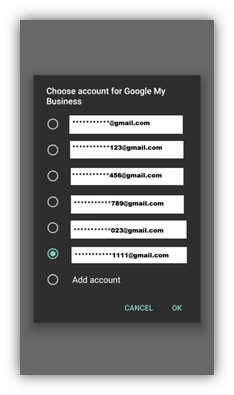
- It will immediately direct you to the business page.
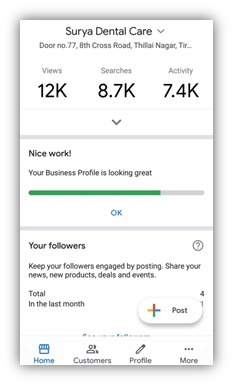
- Find the menu ” Customer” below the page information. Tap on it.
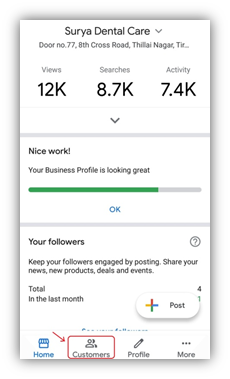
- Now, you could visibly see the number of reviews by the customers. On the right above corner, a share button available. Click on it.
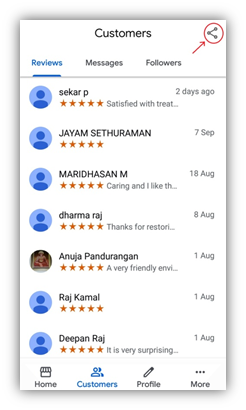
- A small window pop-up saying ” Create your short name”. Either continue with the previous name or edit the short name. Short name is nothing but the name of your business, which people could easily recognize.
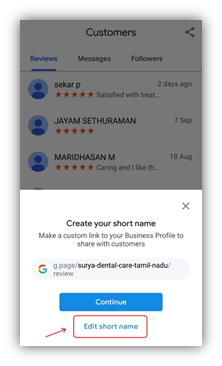
- If you chose to shorten the name, a new window displays, where you can enter a short name of your choice, and tap the apply button. Thus you are almost generated the link.
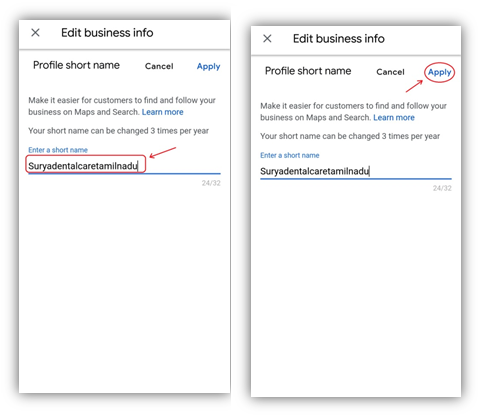
- Now, the small pop-up says ” Your short name saved” below that, a button named “share profile”. It is the last phase to generate the direct link – The link which you are ready to share is mentioned above the button.

- Tap “Share Profile” – Multiple options to share the link in a different medium appears. I choose the text SMS.
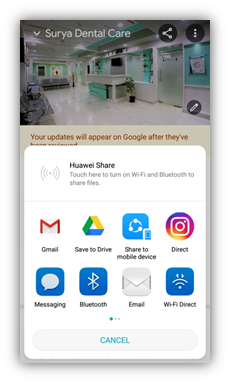
- You could see the format of the text and link, that has been sent through SMS. It differs with different medium (WhatsApp, Facebook, Instagram etc.)
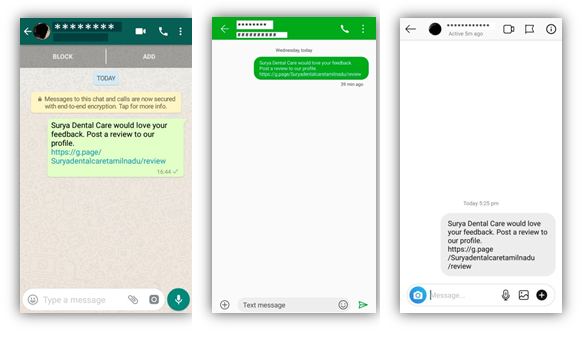
- This is how it looks when you click on the link.
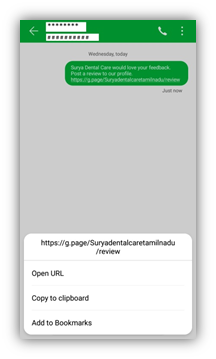
- Now, it’s easy for your customer to click, rate, write and submit the feedbacks.

Note:
- As you have created the short name, next time when you click the share button in the customer menu, It will directly take you to the share profile option.
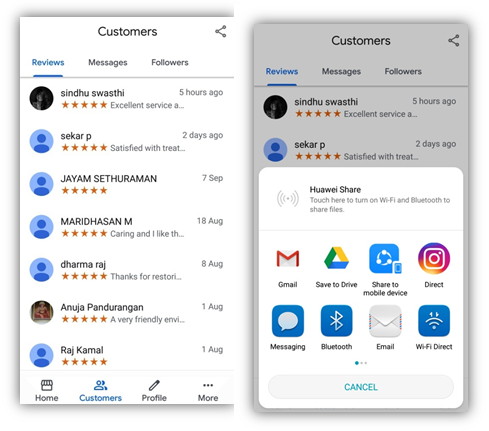
The above images captured from the Android device, find the pictures taken from the iPhone. It describes the flow of the process.
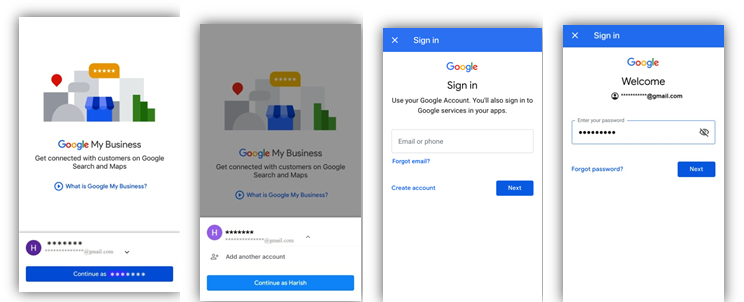
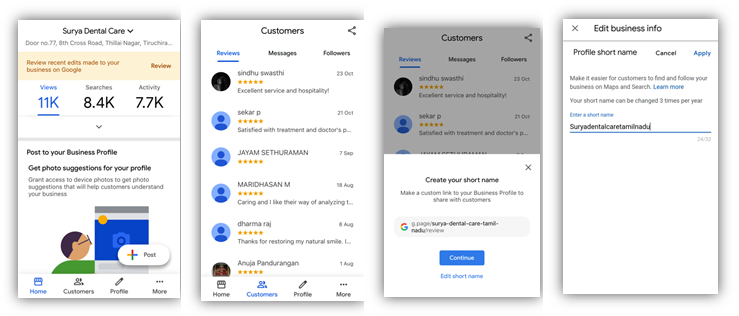
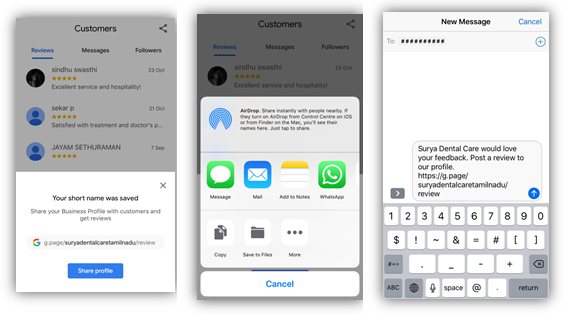
As the short name created at first attempt, next time you could directly share the link from the customer window.
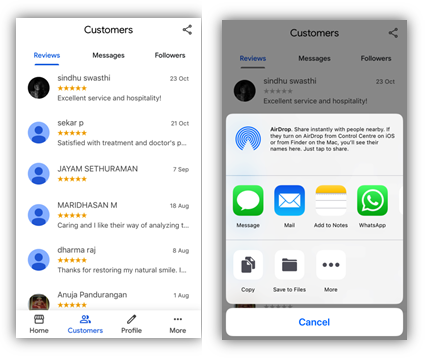
Things are made more manageable at present. To get feedback for your service and to Grow your business with customers!
Now grow your business with your customer’s choice!
Search
Recent Post
Categories
- AI in Healthcare
- Content Marketing
- Dental
- dental Digital Marketing
- Google Ads
- Google my business
- Healthcare marketing
- Healthcare SEO
- Internet Marketing Tips
- Lead Generation
- Local SEO
- Patient Satisfaction
- pay per click
- Pharma Marketing
- Social
- Social Media Marketing
- Traffic
- Website
- Website Designing
Contact
Get in Touch With Us
Coimbatore Address
- 21/1, Periasubbanna Gounder Street, K.K.Pudur, Coimbatore, Tamil Nadu 641038.
- 098942 76263
- info@harveehealthcare.com

Chennai Address
- RMZ Millenia Business Park, Level 6, Phase II, Campus 4B Unit 602A, Kandancavadi, Perungudi, Chennai, Tamil Nadu 600096.
- 098942 76263
- info@harveehealthcare.com

Dubai Address
- Umm Sequeim 3, Jumeirah Rd Opposite Burj Al Arab, Villa #1 855 A Dubai.
- info@harveehealthcare.com

United Kingdom Address
- 3/2 Powderhall Rigg Edinburgh, United Kingdom EH7 4GA.
- info@harveehealthcare.com

Copyrights © 2025 harvee.co.uk











Leave a Reply